FAQs
If you want to know what PukkaTeam does, who it will benefit and how to run it, then you've come to the right place! This is what you need to know about PukkaTeam.
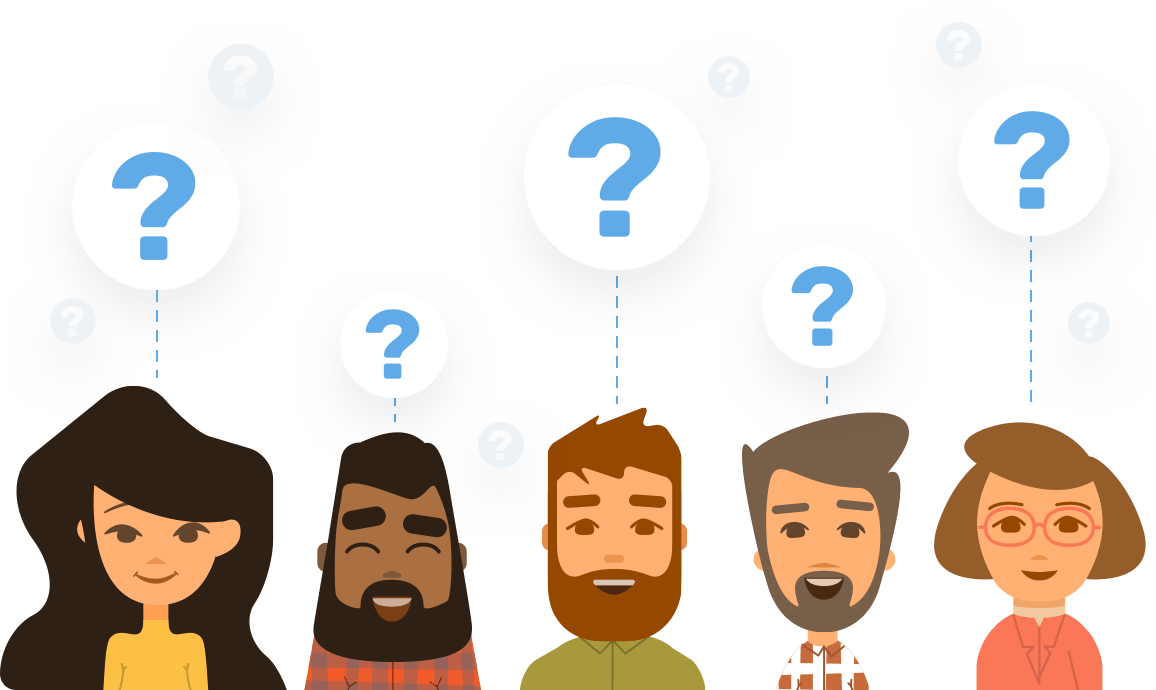
What exactly does PukkaTeam do?
PukkaTeam takes regular snapshots of each of your team members throughout the day while they’re logged in and shares them in real-time with members of the same team and easily video call a team member with the app, helping build a virtual workplace.
This is especially useful for remote teams and large companies - no more physically checking if someone is there or wondering why they’re not answering the phone - just quickly glance over at the PukkaTeam app to see if someone is available.
Who will benefit from using PukkaTeam?
Anyone interested in improving remote team collaboration, communication and team presence, such as:
- Remote employees connecting to a central main office
- Distributed teams who all work from different physical locations.
- Large companies who may not know if someone is available without physically checking their desk (people in a different office or on another floor).
Is PukkaTeam used to monitor teams?
No! It’s used to build team presence, foster better collaboration and improve your company culture and staff relationships. It easily helps you see if a member of the team is available, getting team members feeling more familiar with each other and making it easier to connect and talk to one another.
It only shows you if someone is at their computer, not what they’re doing on it (no screen share). It’s made for teams, not for ‘big brother’!
PukkaTeam only stores the very latest image data of each user: no historical imagery is stored anywhere or shared with anyone you don't want it to be. All communications between your browser and our server are encrypted using industry standard SSL. PukkaTeam staff do not have access to view other teams snapshots.
How can I get my team to feel comfortable using PukkaTeam?
Some of you may find that your team isn't always onboard with using an app like PukkaTeam, and it can take some getting used to. We've written a little something about this, summed up, what you can do is:
- Outline what PukkaTeam is and isn't used for.
- Get them to make it part of their workflow.
- Encourage them to use it to talk with their teammates.
- Make sure they know it's not a spy tool.
- Outline the benefits that it brings.
You can find the full article here.
How do I run PukkaTeam?
PukkaTeam works right from your browser: just go to login, enter the details you registered with and click Login. Once logged in, you should see your team and your snapshot should automatically update, no need to install anything! We a number of major browsers.
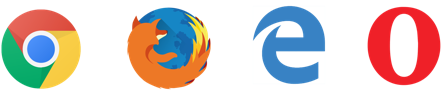
We also have a native app for both Window's and Mac's, which can be downloaded from the settings page.
What do I need to run PukkaTeam and how much resources does it use?
All you need to run PukkaTeam is a computer, a modern browser (and in some cases the latest version of Adobe Flash), a webcam, and a smile for the photo updates 😀 Oh, and don’t forget an internet connection! But we know you knew that already 😉
Don’t forget to grant access to your webcam so we can show your best smile to your teammates!
It has a very low impact on your computer’s CPU and memory as it’s running in your web browser. It requires very little processing, and where possible, we do as much ‘processing’ on our side.
Your webcam will remain on for as long as you grant it access and leave your browser on the team home page. This way it can update and send a small photo snapshot intermittently of you to your teammates. Most users have barely noticed it’s on! As a reference, if you previously used Sqwiggle, in our tests, PukkaTeam uses fewer resources, which means cooler CPUs, less energy spent and we have more battery life on our MacBooks :)
Do you have video calling?
We do! We have native video calling, where you can have conference calls with up to 20 people (depending on which package you're on).
We also have Skype integrated video calling. To be able to use Skype video calling, you will need:
- A Skype account, you can sign up free here.
- The Skype desktop application installed or the Skype browser plugin.
Once you have a Skype account, navigate to your PukkaTeam settings (via the top right menu under your profile picture), add your Skype username and save and you're ready to go.
The first time you click to call someone you may be prompted with a popup asking which app you want to launch. Select 'Skype' and click 'Launch Application' (or equivalent depending on your browser) and this will open Skype and begin the call. You can then easily upgrade the call to add video through Skype as you normally would.
When can we expect more features?
Currently, the main thing PukkaTeam does is the snapshots of team members. We and many of our users are finding this amazingly useful for bringing team presence to remote workers and creating more of a virtual office.
We are making regular updates to PukkaTeam, adding new features and functionality all the time! Please feel free to send us feedback about our updates or any suggestions for the functionality you would like to see.
I have a feature request or idea, who do I talk to?
You can either drop us an email at [email protected] or if you’re logged into your account, you can use the 'Make a suggestion' button on the right of the team home screen. We respond to every suggestion and piece of feedback we get, and it all helps us to continually improve PukkaTeam and add the features you want and need.
I have a problem, what's the best way to contact you?
You can contact us through [email protected], we will look into your problem and get back to you as soon as we can.
If you have any questions that aren’t answered above, please get in touch.
PukkaTeam - Your team, Together!
